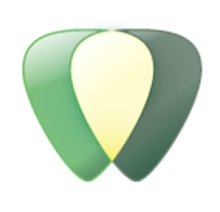www.will2play.com focused training
Glossary of Terms - Revit 2010
(as found in the help file)
2D view
A 2-dimensional (2D) representation of a building model displayed in the Revit interface. For example, floor plans and elevations are 2D views. Compare with 3D view. See Project Views.
3D level
A three-dimensional (3D) plane in the conceptual design environment on which to draw and manipulate forms.
3D model
A 3-dimensional (3D) representation of a building or other design. See also building information modelling (BIM).
3D reference plane
Reference planes are displayed in the conceptual design environment in the 3D views.
3D view
A 3-dimensional (3D) representation of a building model displayed in the Revit interface. Compare with 2D view. For more information, see 3D Views.
3ds Max
An Autodesk product. 3ds Max is professional 3D animation software that provides animation, modelling, and workflow functionality for the most complex problems in design visualization and visual effects. Revit Architecture can export 3D models for use in 3ds Max. See Exporting to 3ds Max.
ACIS
A solid modeling technology. An ACIS object is a geometric shape that is defined using this technology. For example, ACIS represents a cube as a single object (or shape) with 6 sides. Compare with polymesh.Revit Architecture can import ACIS objects contained in DWG, DXF, and SAT files. See Importing ACIS Objects.Revit Architecture can export 3D shapes as ACIS solids. See Solids (3D Views Only).
ADSK
Autodesk Exchange File, the file format used by Autodesk applications to transmit design information. See Exporting Building Sites and Importing Building Components for workflows that use ADSK files.
annotation
A 2D, view-specific element that you use to document a building or design. For example, symbols, tags, keynotes, and dimensions are annotations (also referred to as annotation elements). Annotation elements are always displayed at the same paper size regardless of view scale. Compare with model element and datum. For more information, see Annotating and Detailing.
annotation schedule
See note block.
architectural column
A column that adds architectural interest to a building. You can use architectural columns to model box-outs around structural columns and for decorative applications. Compare with structural column. For more information, see Architectural Columns.
area
Usable space that is defined by walls or boundary lines or both. In Revit Architecture, you can perform an area analysis to define spatial relationships in a building model. See Area Analysis.
area scheme
A set of spatial relationships in a building. For example, in an office building, you may want to distinguish between common space (such as lobbies, hallways, rest rooms, and kitchens), office space, and storage. In an apartment building, you may want to indicate rentable space and non-rentable space. After creating an area scheme, you can assign area types to individual areas in an area plan. For more information, see Area Schemes.
array
An arrangement of elements in a building model. For example, in a large office, you can create an array of desks and chairs. In a structural design, you can create an array of beams or columns. You can create a linear array, in which the elements are distributed evenly along a line, or a radial array, in which the elements are distributed evenly along an arc or a circle. See Creating an Array.Linear array of columnsRadial array of columns
assembly code
See Uniformat assembly code.
attach
To explicitly join elements (such as walls or columns) to other modeling components. For example, you can attach walls to floors, ceilings, and roofs. (See Attaching Walls to Other Components.) You can attach columns to roofs, floors, ceilings, reference planes, structural framing members, and other reference levels. (See Attaching Columns.)The following image shows a floor attached to the structural layer of a wall.
attached detail group
A group of view-specific elements that are associated with a model group. For example, an attached detail group may be comprised of door tags and window tags. See Editing Elements in Groups.
AutoCAD
An Autodesk product. AutoCAD enables you to create, visualize, document, and share your ideas, from conceptual design through drafting and detailing. You can import AutoCAD files for use in Revit projects, and you can export Revit files for use in AutoCAD projects.
Autodesk® Seek
A web service that lets you search for, download, and integrate product and design information into your drawing. You can also publish families to the Autodesk Seek website to make them available for other designers to incorporate into their designs. Autodesk Seek is currently available in English only.
AVI
A stand-alone video file that contains an animation. Revit Architecture can export solar studies and walkthroughs to AVI files. See Exporting a Solar Study and Exporting a Walkthrough.
baluster
One of the small posts that make up a railing (for example, for a set of stairs).
beam
A horizontal load-bearing element of a structure. Beams are often made of steel, wood, or concrete. For more information, see Beams.
bearing wall
A wall that supports a vertical load in addition to its own weight. Compare with non-bearing wall. For more information, see Structural Walls.
BIM
See building information modelling (BIM).
blend
A combination (blending) of 2 shapes to create a 3D shape. You can create blends using solid geometry and void geometry. For example, the 2D shapes below are blended to create the solid extrusion that follows. See Creating a Blend.
bounding box
An invisible 3-dimensional rectangular space that contains all model elements, annotation elements, and datum elements defined in a family-based element. The bounding box helps define the family origin of some elements, and aids joining and cutback of structural framing elements. See Bounding Boxes.Bounding boxes of columns represented in orange
brace
A diagonal structural element that is connected to beams and columns to help support the building. For more information, see Braces.
break control
A Revit symbol that you can use to break a section line, break a schedule into multiple sections, or break a crop region into sections. In the following elevation view, the blue Z-shaped break controls allow you to break the crop region into sections.
break line
The Z-shaped line used in a drafting view or detail view to obscure parts of the drawing, to focus the drawing on a particular area. The following drafting view uses break lines above and below the section to obscure less intricate parts of the door assembly.
bubble
A shape (such as a circle or cloud) that contains identification text for a grid, level, view title, callout, or annotation.
building footprint
The gross building area plan at ground level that is exported to an ADSK file when exporting a building site to a civil engineering application, such as AutoCAD® Civil 3D®. See Creating Gross Building Areas and Property Lines
building information modelling (BIM)
A design methodology that maintains a single database of information about a building design. All information for a building design, from geometry to construction data, is stored in a project file. This information includes components used to design the model, views of the project, drawings of the design, and related documentation. In a Revit project, every drawing sheet, 2D and 3D view, and schedule is a representation of information from the same underlying building model database. For more information, see What Is a Project?
Building Maker
A conceptual design and modeling environment that takes any overall building form described conceptually, and maps it to building elements, such as roofs, curtain walls, floors, and walls. See Massing Studies and Building Maker.
building model
A design created using building information modeling.
building pad
A flat surface that is designed to be occupied by buildings and is prepared by grading, excavating, filling, or a combination of these. In Revit Architecture, you can add a building pad to a toposurface, and then modify the structure and depth of the pad. For more information, see Building Pads.
Buzzsaw
An Autodesk product that is an online collaboration service. Using Buzzsaw, you can store, manage, and share project documents from any Internet connection, thus enhancing team productivity and reducing costs. In Revit Architecture, you can use Publish tools to save sheets and views as DWG or DWF files, and upload these to a Buzzsaw project site in one step. See Publishing to Buzzsaw.
CAD
See computer-aided design (CAD).
callout
A detailed drawing of part of a view. In Revit Architecture, the callout appears in a separate view. In the callout, you can add annotations and detail, which will not display in the parent view. In the parent view, the callout area is marked with a callout tag. The following views show a callout tag in a section view, and the detail view for the callout. For more information, see Callout Views.
camera
A visualization tool that you use to create a 3D view of a building model. When you place a camera in a 2D view, you can control the target point, the camera level, and the focal point of the camera.The following views show a camera positioned in a floor plan view, and the resulting 3D view. See Modifying the Camera Position in a Perspective 3D View.
canvas
See drawing area.
casework
Pre-built components, such as cabinets and cupboards for a kitchen or bathroom. Revit Architecture provides family types for casework.
category
A group of elements that you use to model or document a building design. For example, categories of model elements include walls, windows, columns, and beams. Categories of annotation elements include dimensions, tags, and text notes. Categories are organized into families of elements with similar purposes and characteristics. Families are further organized into types, as shown.
ceiling plan
A drawing that shows the design of a ceiling. For more information, see Ceilings.
centerline
A line that indicates the middle of a dimension or model element (such as a column or a wall). In Revit Architecture, you can use an element’s centerline to measure, dimension, align, resize, specify constraints, and perform other functions in a building model.Measuring from the centerlines of walls
central file
A master project file for a model on which multiple team members are working. The model can be subdivided into functional areas (worksets), such as interior, exterior, and site. The central file stores the current ownership information for all elements in the project, and acts as the distribution point for publishing work to the rest of the team. All users work in local copies of the file and periodically save changes to the central file so that other users can see their work.For more information, see Working in a Team.
chain
A linked set of lines or walls. When drawing walls or lines in a building model, you can simplify the process by drawing a chain. You can also select a chain of lines or walls to manipulate them simultaneously.
clean
To resolve joins between 2 or more host elements that share a common face, such as walls and floors. When a view shows a coarse level of detail, Revit Architecture removes visible lines between the elements. When a view shows a fine level of detail, Revit Architecture shows precisely how the layers of compound walls or other structures join together. The cleaned join applies only to the current view. See Wall Joins and Joining Geometry.Before joining the roof and the soffitAfter joining the roof and the soffit
clip plane
A vertical or horizontal plane that defines a boundary for a view. You can use top, bottom, left, and right clip planes to define a view. In elevation and section views, you can also use a far clip plane to define the depth of the view. See View Range.Green dotted lines define the clip planes for an elevation view
closed loop
A sketched line that connects to itself, creating a 2-dimensional shape. A closed loop cannot contain coincident or intersecting segments. In Revit Architecture, you sketch closed loops to create floors, ceilings, plan regions, openings in walls and roofs, solid extrusions, and other parts of a building design. In the following sketch, a closed loop defines the walls, ceiling, and floor. An open loop defines the roof. See Sketching.
collinear
Passing through or lying on the same straight line.Sketching a line that is collinear with an existing wall
color scheme
A set of colors and fill patterns used to graphically designate rooms or areas in a floor plan. You can apply color schemes based on any parameter value for a room or area. For example, if you want to color rooms by department, set the Department parameter for each room to the desired value, and create a color scheme based on the values of the Department parameter. You can then add a color scheme legend to identify the department that each color represents.For more information, see Color Schemes.
column
A vertical element in a building. Architectural columns add visual interest to a design. (See Architectural Columns.) Structural columns are vertical load-bearing elements in a structure. See Structural Columns.
Communication Center
A tool that displays links to information about product updates and announcements. To access the Communication Center, click in the InfoCenter toolbar in the upper right corner of the Revit window.
component
A building element that is usually delivered and installed on site, rather than built in place. (Also referred to as a hosted component.) For example, windows, doors, and furniture are components. In contrast, walls, floors, and roofs are built in place; these are called hosts or host elements. See Hosted Components.
compound wall
A wall that consists of multiple vertical layers. Each layer can use a different material (such as concrete, insulation, and interior finish) and have a different function (such as structure, thermal layer, and substrate). See Vertically Compound Walls.
computer-aided design (CAD)
The use of computer-based tools that assist engineers, architects, and other design professionals in their design work.
conceptual design environment
A type of family editor that uses geometric form-making and direct manipulation tools to create in-place and loadable mass family elements.
constraint
A parameter that defines a relationship between elements in a building design. For example, you can specify the top constraint for a wall as Level 2. If Level 2 moves upward, the height of the wall increases to maintain the relationship. For more information, see Constraints.
construction document
A document that communicates a building design to builders and contractors, so they can create the building.Revit Architecture generates construction documents using the information about the building model stored in the project file, along with user-added annotation, detailing, and layout information. For more information, see Preparing Construction Documents.
Construction Specifications Institute (CSI)
An association that provides technical information, standards, continuing education, and other services to architects, engineers, contractors, and other building professionals. For more information, go to http://www.csiet.org/.
context menu
See shortcut menu.
contour line
An imaginary line that connects points of equal elevation to describe the topography of a building site. See Site Design.
control
A graphical icon in the Revit drawing area that you use to manipulate elements. For example, when you select a chain of walls, blue circles display. These blue circles are drag controls. You can drag such a control to change the shape of the walls.Other controls allows you to flip, lock, rotate, view, and change the shape or size of elements. See Controls and Shape Handles.
coping (1)
In structural design, the process of cutting a piece of steel from a beam to fit it to a column.Beam before coping is applied (left) and after coping is applied (right)
coping (2)
In architectural design, a finishing or protective cap for an exterior wall.
core
The structural part of a compound wall or other host element. When you use Revit Architecture to design a compound wall, you specify the layers and materials that compose the core of the wall, as well as the interior and exterior layers of the wall. In the following illustration, the core is outlined in green in the wall preview. The layer list is where you define and change the layers in and around the core.When aligning or dimensioning the wall, you can choose to measure from the center of the core or from the interior face or exterior face of the core. See Vertically Compound Walls and Dimensioning to Core in Compound Structures.
crop
To limit the boundaries of a view, omitting parts of the building model from the view. See also crop region.
crop region
A user interface mechanism that defines the boundaries of a view. Elements in the building model that are outside the crop region do not display in the view or on a sheet on which the view is placed. In the following floor plan view, the inner, solid red line indicates the model crop region. The outer, dashed red line indicates the annotation crop region. For more information, see Crop Regions.
CSI
See Construction Specifications Institute (CSI).
curtain system
A building component consisting of panels, curtain grids, and mullions. A curtain system usually does not have a rectangular shape. (Compare with curtain wall).For more information, see Curtain Systems.
curtain wall
An exterior wall consisting of panels connected by joints or mullions. The panels can be made of glass, brick, or other materials. See Curtain Walls, Curtain Grids, and Mullions.
cut line style
A graphic style applied to an element when a view (such as a section view) cuts through the element, so that you are seeing a representation of its interior surface. (Compare with projection line style.) For the cut line style of an element, you can specify the line weight, color, and pattern. See Modifying Object Styles and Override Cut Line Styles.
cut plane
A horizontal height at which certain elements in the view are shown in cross-section.
cut volume
The amount of material that must be excavated and removed from a site to prepare it for construction. For example, in the following drawing, the red area indicates the cut volume, and the blue area indicates the fill volume required to level the site for a building. See Reporting Cut and Fill Volumes on a Site.
cutback
The calculated adjustment in beam geometry that ensures beam ends meet without overlaying one another at a join. This is the visible gap seen in a steel beam connection within the Revit project. See Cutback.
datum
A non-physical item that is used to establish project context. Also called a datum element. Datum elements include levels, grids, and reference planes.For example, the following image shows a grid, which is used for the placement of columns and other model elements. The grid is not a part of the building (such as a wall or a roof) but is used in a view to help design the building.Compare with annotation and model element. For more information, see Annotating and Detailing.
datum extent
The size of a datum plane (a plane for a level, grid, or reference line). Datum planes are not visible in all views. If the datum does not intersect a view plane, it will not be visible in that view. You can resize datum planes so that they are visible only in certain views.For more information, see Datum Extents and Visibility.
decal
An image to display on a face of a model element. For example, you can use decals for signs, paintings, and billboards. In project views, a placeholder indicates the location of a decal. The full decal displays in a rendered image. The following rendered image shows a decal on the television.For more information, see Decals.
dependent view
A copy of a view. Use dependent views when a view of the building model is too large to display on a single sheet, and you need to divide the model into smaller segments that fit on the sheets.The dependent view remains synchronous with the primary view and other dependent views. When view-specific changes (such as view scale and annotations) are made in one view, they are reflected in all views.For more information, see Duplicate Dependent Views.
design option
An alternative design for a project. Design options allow a team to develop, evaluate, and redesign building components within a single project file. You can develop design options to adapt to changes in product scope, to review other designs, or to show alternatives to a client.For more information, see Design Options.
detail component
A 2D element that you can add to a detail view or a drafting view. For example, you may want to add a metal stud or a shim to a drafting view. Revit Architecture provides over 500 detail component families, based on 16 CSI divisions. You can also create your own detail components.See Inserting a Detail Component.
detail group
A group of view-specific elements, such as text and filled regions. See Editing Elements in Groups.
detail level
A Revit setting that determines the amount of geometry displayed in a view. Detail level settings include coarse, medium, and fine, where coarse shows the least detail and fine shows the most detail.The following image illustrates the 3 detail levels for a desk. For more information, see Detail Level.
detail line
A line that is used to create a detail drawing. A detail line is visible only in the view in which it is drawn. (Compare with model line.) You can use detail lines as follows:· To detail a view with part of the model visible, such as in a wall section or callout · In a drafting view to draw lines with no reference to the model · To trace underlay elementsIn the following drawing, the arc is a detail line drawn in a drafting view that shows details of the roller assembly for a sliding door. For more information, see Detail Lines.
detail view
A view of a model that displays as a callout or section in other views. This type of view typically represents the model in finer detail than shown in the parent view. It is used to add more information to specific parts of the model.A detail view reflects geometry of the building model. If a related part of the building model changes, the detail view updates to reflect the change. (Compare with drafting view.) For more information, see Detail Views.
detailing
The process of adding information about parts of a building model. Details show how materials interconnect, providing information to the builders on how a design should be constructed.For more information, see Detailing.Roof overhang detail
DGN
A file format supported by MicroStation of Bentley Systems, Inc. Revit Architecture can import and export DGN files. For more information, see Interoperability.
dimension
A view-specific element that shows the size of an element or shows distances between elements or points in a building model.As you place an element, Revit Architecture displays temporary dimensions so that you can place the element accurately. You can create permanent dimensions and lock them to specify and maintain a particular size or distance.For more information, see Dimensions.
discipline
A functional area (such as structural, mechanical, electrical, or architectural), or an area of expertise (such as architecture, structural engineering, or construction).In a Revit project, you can assign disciplines to categories and to views. You can then control the visibility or graphic display of elements in a view based on assigned disciplines. For more information, see Specifying Element Category Visibility.You can also specify project units by discipline and organize the Project Browser by discipline.
display mode
See model graphics style.
divided surface
A face or surface of a form that has been divided into UV grids. The grids act as a guide in patterning the surface. Manipulating the divided surface also manipulates the parametrically dependant patterns and component families. See Rationalizing Surfaces.
dormer
A gabled extension that is built out of a sloped roof to hold a window.For more information, see Dormers.
drafting pattern
A symbolic representation of a material in a drawing. (For example, sand is represented by a stipple pattern.) You can place drafting patterns on flat and cylindrical surfaces, and you can define them for families. You can also place drafting patterns on cut component surfaces in plan views and section views.The following image shows a cross-section of a window in a wall, with different drafting patterns for interior and exterior layers of the wall. For more information, see Fill Patterns.
drafting view
A project view that shows details not directly associated with the building model. For example, a drafting view can show how carpet transitions to tile, or details of a roof drain. A drafting view typically shows construction details that may not be apparent in other views.A drafting view is saved with the project in which it is created, and it can be included on a sheet. However, a drafting view does not reflect the actual building model, and it does not update when the model changes. (Compare with detail view.)The following image shows a drafting view created using the 2D detailing tools in Revit Architecture. (It is not a 3D view.) For more information, see Drafting Views.
drag control
A graphical icon in the Revit drawing area that you drag to change the shape or size of an element in the building model. When you select an element, Revit Architecture displays its drag controls as blue circles or triangles.For more information, see Drag Controls.
draw order
The order in which elements display in a view, as if layered on a flat surface. You can move an element backward or forward in the draw order, or bring it to the front or back of a stack of elements. See Sorting the Draw Order of Detail Components.
drawing area
The part of the Revit user interface that displays views, sheets, schedules, and other representations of the building model. See Using the Revit Interface.
drawing list
A schedule (list) of all drawing sheets in a project. The drawing list functions as a table of contents for the project. It is typically placed on the first sheet of a construction document set.For more information, see Drawing Lists.
drawing sheet
See sheet.
DWF
Design Web Format, the Autodesk file format for publishing design data. It offers an alternative to generating PDF (Portable Document Format) files.DWF files are significantly smaller than the original RVT files, making them easy to send by email or to post to a web site. Recipients can view DWF files using Autodesk DWF Viewer. See Exporting to Design Web Format.
DWF markups
A construction document that has been reviewed and revised or commented on (marked up). Typically, the reviewer is the project designer, a client, or another building professional. When you export construction documents as DWF files, the files can be marked up electronically using a program such as Autodesk Design Review. You can link the markups back into Revit Architecture to see the desired changes. See Linking DWF Markup Files.
DWG
A drawing file format supported by AutoCAD and other CAD applications. Revit Architecture can import and export DWG files. See Interoperability.
DXF
Drawing Exchange Format. An open file format that is supported by many CAD applications. A DXF file is a text file that describes a 2D drawing. The text is not encoded or compressed, so DXF files are generally large. Revit Architecture can import and export DXF files. See Interoperability.
eave
The lower edge of a roof that overhangs an exterior wall.The following drawing shows the eave of the roof in green. For more information, see Eaves.
element
An individual item in a building model. Revit Architecture projects use 3 types of elements:· Model elements represent the actual 3D geometry of a building. For example, walls, floors, and roofs are model elements. · Annotation elements help to document the model. For example, dimensions, text notes, and section tags are annotation elements. · Datum elements are non-physical items that are used to establish project context. For example, levels, grids, and reference planes are datum elements.The following drawing includes model elements (walls, doors, planters), annotation elements (dimensions, text notes), and datum elements (grid lines). For more information, see Building with Elements.
element borrowing
A Revit function for workshared projects. Element borrowing allows you to edit an element in a workset that you do not own. If another team member is currently editing the workset, that team member is the owner of the workset and you must place a request to borrow the element. If no one owns the workset, permission to borrow is automatically granted. See Borrowing Elements.
element properties
Parameters or settings that control the appearance or behavior of elements in a project. Element properties are the combination of instance properties and type properties.To view or change element properties, select the element in the drawing area, click Modify
elevation
An orthographic view of a vertical part of a building model. Typically, an elevation provides a side view of a building. Also called an elevation view. For more information, see Elevation Views.
embedded wall
A wall that is inserted into another wall of a different type or construction. Embedded walls are useful, for example, when you need to create a storefront on a building exterior. The following image shows a curtain wall embedded in a host wall. For more information, see Embedded Walls.
end cap
An end of a wall that does not join to another wall. The unjoined end of the wall is exposed. You can specify whether compound wall layers wrap at end caps. For example, the following image shows a cross-section of a compound wall that uses interior wrapping at the end caps. See Layer Wrapping.
endpoint
The end of a sketched line. See Sketching.
entourage
An architectural term that refers to the landscaping and other environmental features shown in a rendering of a building. For example, entourage can include plants, trees, people, cars, and signs. Revit Architecture provides a library of entourage families, and you can create or load additional entourage into a project. For more information, see Plants and Entourage and Decals.
explode
To disassemble an import symbol (which represents imported geometry) into its next highest level of elements. See Exploding Imported Geometry.
export
To convert information from a Revit project to another format, for use with another software application. For more information, see Export.
extend
To lengthen selected elements to meet a specified boundary. See Trimming and Extending Elements.
exterior
The outside of a building, or the outside face of a surface.
external reference
An AutoCAD mechanism that allows the architect to reference other drawing files in an AutoCAD-based project. Also referred to as an xref. See Implications of Importing vs. Linking for Xrefs and Exploding Imported Geometry.
extrusion
A method of defining 3D geometry for a building model. You begin a solid extrusion by sketching 2D shapes on a plane. Revit Architecture then extrudes the sketch between a start point and an endpoint. See Creating an Extrusion. You can also create a void extrusion by cutting a shape out of a 3D solid. See Creating an Extrusion.
face
A surface of a model element or mass.You can apply paint, materials, and textures to each face of a model element (such as a wall). These details display when you render an image of the building model. See Applying a Material to the Face of an Element.You can use mass faces as the basis for creating walls, roofs, curtain systems, and floors in a building model. The following image shows a mass face that is being used to create a wall. See Creating Building Elements from Mass Instances.
family
A class of elements in a category. A family groups elements with a common set of parameters (properties), identical use, and similar graphical representation. Different elements in a family may have different values for some or all properties, but the set of properties (their names and meaning) is the same. For example, a family of concrete round columns contains columns that are all concrete and round, but of different sizes. Each column size is a type within the Concrete Round Column family.See category for examples of the hierarchy of categories, families, and types of model elements and annotation elements. For more information, see Building with Elements and Revit Families.
family type
Also referred to as simply a type. See family and type.
far clip plane
The clip plane that is at the side of the view farthest from the start point of an elevation view, a section view, a 3D view, or a walkthrough view. In the following floor plan, the green dotted line opposite the blue line represents the far clip plane for an elevation. See Changing the Clip Plane in an Elevation View.
fascia
A board (or other covering) used to conceal the exposed ends of roof rafters. The fascia can be plain or decorative, as in the following illustration (shown in red). For more information, see Fascia.
fenestration
The stylistic arrangement of windows on the face of a building.
fill pattern
A graphic design for surfaces that are cut or shown in projection. You can use fill patterns for model patterns and drafting patterns. For more information, see Fill Patterns.Floor fill pattern
fill volume
The amount of fill (material) required to prepare a site for construction. For example, in the following drawing, the red area indicates the cut volume, and the blue area indicates the fill volume required to level the site for a building. See Reporting Cut and Fill Volumes on a Site.
filled region
A 2D, view-specific graphic. You can use filled regions to represent various surfaces, such as concrete or compacted earth. You can add a filled region to a detail view, a drafting view, or an annotation family. For each filled region, you can specify a boundary line style and a fill pattern. For more information, see Filled Region.Filled regions in a drafting view
fillet
A drafting term that refers to rounding a square corner, using a radius to define the curve. See Sketching a Fillet Arc.
filter
A mechanism for eliminating or including the display or selection of elements in a view, based on their properties. In Revit Architecture, you can use filters in the following ways:· To select or deselect elements in a view. See Selecting Elements Using a Filter. · To override the graphic display and control the visibility of elements in a view. See Controlling Visibility and Graphic Display of Elements Using Filters. · To control the display of elements based on their phase status: new, existing, demolished, or temporary. See Phase Filters.
flange
A ridge that projects at right angles from the edge of a beam to provide strength and rigidity.
flip control
A graphical icon in the Revit drawing area that you can use to reverse the position or orientation of an element in the drawing area. For example, when you click the flip control for a compound wall, the wall flips over, so its layers reverse. See Flipping Elements.Compound wall with flip control
flip grip
Another name for a flip control.
floor area face
See mass floor.
floor plan
A 2D drawing of a building model that shows the layout of walls and other building components. In Revit Architecture, a floor plan is also referred to as a floor plan view. See Plan Views.
focal point
The point in the distance on which a camera is focusing. See camera.
footing
The base of a foundation that rests directly on the soil. The footing is generally wider than the foundation to distribute its load and provide additional stability for the building.
footprint
The area covered by or required by an object. For example, the footprint of a toaster on your kitchen counter is the amount of countertop that the toaster covers. In Revit Architecture, you can create a roof or floor based on the footprint of the walls. You can also sketch a 2D shape to represent the desired footprint of the walls, roof, floor, or stairway of a building. In the following image, the pink lines indicate the sketched footprint of a roof for a building. The pink angles indicate the slope of the roof on each side.
form
The various geometric shapes created in the conceptual design environment, for example, extrusions, sweeps and lofts.
formula
A mathematical equation used to determine the dimension of an object or a calculated value for a schedule. Formulas allow you to create parameters that depend on other parameters for their values. For example, you can create a width parameter that equals twice the height of an object. The following type properties include a formula for the sill length of a new window family. See Using Formulas for Numerical Parameters.
foundation
The structural base of a building that provides stability and rigidity. A wall foundation usually rests on a footing. A slab foundation may rest directly on prepared ground. See Wall Foundationsand Foundation Slabs.
frame (1)
In an animation, a single image (for example, in a walkthrough animation or a solar study).
frame (2)
In a building, a rigid structure built into a wall to hold a door, window, or other component. In Revit Architecture, you can specify the material and finish for a door frame.Frame for a new window family
framing elevation
An elevation view that shows the structural framing of a building model. You can work in a framing elevation when adding vertical bracing to the model, or for any task that requires quick work plane alignment to a grid or to a named reference plane. See Framing Elevation Views.
full explode
The process of completely disassembling an import symbol (which represents imported geometry) into Revit elements, including text, curves, lines, and filled regions. (Compare with partial explode.) See Exploding Imported Geometry.
gable
A triangular area of an exterior wall formed by 2 sloping roofs, from ridge to eaves. For more information, see Four-Sided Gable Roof.
gbXML
Green building XML, an open schema created to help building designers gather information about the energy consumption characteristics of building projects. To perform energy analysis for a building model, you can export a Revit project to gbXML. Using a third-party application, analyze the resulting gbXML file to calculate the loads for the building model. See Exporting Your Design to gbXML or go to http://www.gbxml.org/.
generic annotation
Text that documents a building model. Generic annotations are usually related to a parameter for a model element or type. You can create generic annotation families and nest them inside host model families, so that the annotations display in the project. This is useful if you want to include a label with a model family and display that label in the project.
generic model
A family of geometry that does not fit into any of the other, pre-defined categories (such as columns, roofs, and floors). In a Revit project, an instance of a generic model is a model element. You can create a generic model as a loadable family, or as an in-place element that is specific to a project. (See Revit Families.) Revit Architecture provides templates for various types of generic model families.
geometry
The shape or form of a surface or solid.
girder
A beam used as a main horizontal support in a building or bridge. Girders are often made of steel, wood, or reinforced concrete.
glazing
Panes or sheets of glass set into sashes or frames (for example, for windows, doors, or mirrors). See Adding Sloped Glazing.
graded region
A sloped area in a topographical surface. For more information, see Graded Regions.
grid
A series of lines that you can use to help draw or place elements in a building design. Grids are useful in the design and documentation phases of a project. In Revit Architecture, grids are datum elements. For more information, see Grids.
ground plane
A horizontal plane that represents ground level in a building model. In Revit Architecture, you can specify the ground plane when creating a solar study for 2D and 3D views. (See Solar Studies.)
group
A defined set of elements that can be placed as a unit in a building design. Grouping elements is useful when you need to create entities that represent repeating units or are common to many building projects (for example, hotel rooms, apartments, or repeating floors). See Editing Elements in Groups.Hotel room elements grouped and repeated
gutter
A trough (often made of metal or plastic) along the edge of a roof. A gutter collects water off the eave and carries it to the down spout.See Roof Gutters.
halftone
A display color that blends the line color of an element with the background color of the view. For example, the following image shows some elements in halftone (gray) and others in black. You can specify the halftone display properties using the Visibility/Graphics dialog. See Visibility and Graphic Display in Project Views and Halftone/Underlay.
head (1)
For elements that can slope (including roofs, ramps, floors, and ceilings), the upper end of the slope. For example, in the following illustration, the head is the upper end of the sloped floor.
head (2)
In Revit Architecture, the symbol that displays in a drawing to represent a component, such as a section, callout, elevation, grid, or level. For example, in a floor plan, you can double-click a section head to go to the section view. (In the following floor plan, the blue symbol is a section head.)
head (3)
For windows and doors, the piece that goes across the top of the window or door to create the rough opening.
head height
For windows and doors, a measurement from the floor to the top of the rough opening.
hidden element
An element that you hide in a particular view. See Hiding Elements in a View and Showing Hidden Element Lines.
hidden line
A dashed line representing an edge or surface that cannot be seen in a view. For example, in the following image, 2 bolts go through the stud. The view shows the hidden lines of one bolt but does not show the hidden lines of the second bolt. See also hidden line mode. For more information, see Show Hidden Lines.
hidden line mode
A model graphics style in which Revit Architecture hides the lines of elements that are obscured by other surfaces. (Compare with wireframe.) See Hidden Line Model Graphics Style.
highlight
To move the cursor over an object in the drawing area so that Revit Architecture displays the object’s outline in a different weight (bold) and color (such as gray instead of black). A description of the element displays on the status bar at the bottom of the Revit window. After a brief delay, the element description also displays in a tooltip near the cursor. This highlighting indicates that the object is ready for selection. Click to select the highlighted object. See Selecting Elements.Wall before and after highlighting
host
A model element that can accept (host) other components. For example, a wall is a host for windows and doors. A roof is a host for skylights and dormers. A host may also be referred to as a host element or a host component. Compare with hosted component.
hosted component
A model element that can exist in a building model only if sponsored by another (host) element. Doors, windows, model lines, and components (such as furniture) are hosted components. For more information, see Hosted Components.
i-drop
An Autodesk feature that allows you to drag and drop content from a web page into a Revit session. Using i-drop, designers and developers have the power to create web pages that can easily be dragged and dropped into Autodesk design products that are i-drop enabled.You can import CAD files into Revit Architecture using i-drop. See Importing CAD Files Using i-drop.
IFC
See Industry Foundation Classes (IFC).
imperial
The British Imperial System of weights and measures. When you install Revit Architecture, you specify whether you want to use imperial units (feet and inches) or metric units (meters and centimeters). You can also change the type of units used in a project. See Project Units.
import
To bring information from another source into a Revit project. For example, you can import DWG files created using a CAD application (such as AutoCAD) into Revit Architecture. See Import/Link.
import symbol
A Revit element that contains all objects (such as blocks and xrefs) from an imported drawing. When you move the cursor over the imported objects, Revit Architecture shows information about the import symbol.You can explode an import symbol to convert it into individual Revit elements. See Exploding Imported Geometry.
imported categories
Categories of elements that are derived from an imported drawing. See Exploding Imported Geometry.You can change the visibility and graphic display of imported categories. See Visibility and Graphic Display in Project Views.
in-place family
A family of elements that is created within the context of the current project. An in-place family exists only in the project and cannot be loaded into other projects. Using in-place families, you can create components that are unique to a project or components that reference geometry within the project. For example, to create a reception desk that must fit between several other items in a room, design the desk as an in-place furniture family. In a structural model, you might create an in-place family for a thickened structural floor, or a wall extrusion that conforms to a uniquely shaped architectural wall that it supports. If the original design ever changes, the in-place element changes accordingly. The following dome roof was created as an in-place element. For more information, see In-Place Elements.A dome roof created as an in-place element
Industry Foundation Classes (IFC)
A file format developed by the International Alliance for Interoperability (IAI). IFC provides an interoperability solution between IFC-compatible software applications in the construction and facilities management industry. The format has established, international standards to import and export building objects and their properties. Revit Architecture provides IFC import and export based on the latest IAI IFC data exchange standard. When you export a Revit building model to IFC format, the information can be used directly by other building specialists, such as structural and building services engineers. For more information about Revit Architecture and IFC, see Exporting to Industry Foundation Classes (IFC) and Opening Industry Foundation Class (IFC) Files.For more information about the IFC file format, go to http://www.iai-international.org/.
infill element
An insert that fills (patches) a hole in a host element after changes are made during different phases of a building project. For example, if you remove a window from a wall during a demolition phase, Revit Architecture fills the hole with an infill element. By default, the infill element has the same properties as the host element (the wall). The following illustration shows a demolished window that has become an infill element. See Infill Elements for Phasing.An infill element replacing a demolished window
InfoCenter
You can use InfoCenter to search a variety of information sources with one query. You can also easily access product updates and announcements.
instance
An individual occurrence of an element. For example, when you place a wall in a building model, the wall is an instance of the wall type. If you change parameters for the wall instance, the changes affect only that wall. If you change parameters for the wall type, the changes affect all walls (instances) of that type, including existing walls and new walls that you create in the future.
instance parameters
Settings that control the appearance or behavior of an individual element in a project. The instance parameters and type parameters of an element combine to establish its element properties. Instance parameters are also called instance properties.For more information, see Modifying Type Properties.
instance properties
See instance parameters.
insulation
Material that has insulating properties designed to help a building retain heat in winter and prevent heat gain in summer. In Revit Architecture, you use a detail component to represent insulation in 2D drawings.For more information, see Insulation.
interior
The inside of a building, or the inside surface of an object.
interoperability
The ability of Revit Architecture to interact with other software applications. Examples of interoperability include importing files from other applications into a Revit project, and exporting a Revit project to a file format that can be used by other applications. For more information, see Interoperability.
isolate
To display only a certain element or type of element, so that you can work with it in a particular view without being distracted by other elements in the design. See Temporarily Hiding or Isolating Elements or Element Categories.A roof that has been isolated from the rest of the building model
join
The intersection where 2 or more elements share a common face.
join (2)
To resolve intersections between elements that share a common face. The level of detail for the view determines the detail of join geometry that is shown.The following images show geometry before they are joined (top) and after they are joined (bottom) in a view with a coarse detail level. See Joining Geometry.Before joining geometryAfter joining geometry
joist
A beam that supports a floor or ceiling. Joists are generally made of wood, steel, or concrete. They are often set parallel from wall to wall or across or abutting girders. See Structural Usage of Beams.
key schedule
A table of information that you create to simplify or automate data entry in other, larger schedules. A key schedule can reduce the time required to produce a larger schedule and help to generate accurate cost estimates. For example, a room schedule for an apartment building might list 100 rooms with the same floor, wall, and base finishes. In a key schedule you can define Room Style keys, such as Public, Service, and Units. Each key specifies different floor, wall, and base finishes for its room style. Rather than manually specifying finishes for all 100 rooms, you can assign a room style to each room. When you create a room schedule, fields in the schedule automatically update with the appropriate finishes, based on the assigned Room Style keys.For more information, see Key Schedules.Key schedule listing finishes for different types of roomsIn a room schedule, assigning a room type to an individual room
keynote legend
A list of keynote numbers and the corresponding keynote text. (See keynoting.)If you choose to annotate model elements using keynote numbers only, you can use a keynote legend to provide descriptive text for each keynote number. By using a keynote legend, you avoid cluttering the drawing with text.For more information, see Keynote Legend.
keynoting
A method of annotating drawings to identify building materials, describe assembly instructions, or provide special instructions or explanations. Keynotes help to standardize information related to the building design and can help reduce clutter in drawings. In Revit Architecture, each sheet can display its own keynote legend, or all keynotes for the project can be documented on one sheet. For more information, see Keynotes.
label
A text placeholder added to tags or title blocks. You create a label as part of a tag or title block family while in the Family Editor. When you place the tag or title block in the project, you replace the label with the actual value for that instance. For example, the following title block template contains labels that indicate the type of information to be entered on a sheet. When you create a sheet, the labels are replaced with actual values.
landing
A platform between sets of stairs, or the floor at the head or foot of a ramp or a set of stairs.
layer (1)
In Revit Architecture, the adjacent materials of a compound structure, such as a wall. You can define the layers in a compound structure. See Compound Structure.
layer (2)
In AutoCAD, a mechanism for defining, organizing, and controlling the display of drawing objects. When you export a Revit project to a CAD format, you can create a layer mapping file to map Revit categories and subcategories to CAD layers. See Exporting Layers.
layer mapping file
A text file that maps each Revit category or subcategory to a preconfigured layer name for the CAD software. For example, a Revit door object automatically maps to the A-DOOR layer in AutoCAD. The layer names are preconfigured in the text file, but you can change them. You use a layer mapping file when exporting a Revit project to a CAD format. See Exporting Layers.
leader
A line that connects an annotation to an element or part of the building model in a view. Also referred to as a leader line. In Revit Architecture, you can control the line weight, style, and color of the leader, as well as its position, shape, and arrowhead.
legend
A table that provides descriptions or information about symbols used in drawings. In Revit Architecture, you can create a legend and include it on multiple sheets. See Legend Views.Symbol legend for use on construction documents
level
A finite horizontal plane that acts as a reference for level-hosted elements, such as roofs, floors, and ceilings. In Revit Architecture, you define a level for each vertical height or story within a building, or other needed reference of the building (for example, first floor, top of wall, or bottom of foundation). You can add levels in a section or elevation view.For more information, see Levels.
library
A collection of predefined resources that you can use in a Revit project. For example, you can access libraries of templates, detail components, entourage, materials, and families of model elements and annotation elements. Revit Architecture provides some libraries. Other libraries are available on the Internet. Family categories in the Imperial library
line pattern
A series of dashes or dots alternating with blank spaces. In the building industry, construction documents often use different line style conventions to convey information and to differentiate one line from another. For example, dimensions may use thin solid lines, while callout bubbles use heavy dashed lines. You can specify the line pattern as part of the line style for many types of lines used in Revit Architecture. (See line style.) To define line patterns, click Manage tabSettings drop-downLine Patterns. For more information, see Line Patterns.
line style
A line of a particular pattern, weight, and color, used to indicate different effects. For example, in the following site plan, a red dashed line indicates the zoning setback. Revit Architecture predefines several line styles and uses them for default purposes. You can change these and add your own line styles to suit your needs and preferences. For more information, see Line Styles.
line weight
The thickness of a line. You can specify the line weight as part of the line style for model lines, perspective lines, and annotation lines used in Revit Architecture. (See line style.) To define line weights, click Manage tabSettings panelLine Weights. For more information, see Line Weights.Detail of roller assembly using lines of different weights
linear
Arranged in a line. For example, when you create a linear array, the elements in the array are arranged along a straight line. See Creating a Linear Array.
link
To connect a file to a Revit project. When a linked file is updated, the updated information is automatically made available in the Revit project. Linking avoids the need to re-import updated information into the project. In Revit Architecture, you can create a link between projects. You can also link CAD files and DWF markup files to a Revit project. See Import/Link and Working with Linked Models.
listening dimensions
A Revit feature that allows you to specify a value for a dimension as you sketch an element in a view. You specify a start point for the element, start sketching in the desired direction, type the exact dimension desired, and press Enter. Revit Architecture draws the element to the specified length. The following image shows the text box that appears when you start to type a listening dimension. For more information, see Listening Dimensions.
load
To transfer a file or a collection of information from an outside location into a Revit project. In Revit Architecture, you can load groups, templates, detail components, entourage, materials, families of model elements and annotation elements, and other project information.See also library.
local file
A copy of the project file that resides on the computer system of the team member who is working on the file. When worksharing is used to distribute project work among team members, each member uses a local file to work on his or her workset (functional area). Team members periodically save their changes to the central file so that others can see the changes and update their local files with the latest project information. For more information, see Working in a Team.
location line
A vertical plane in a wall that is used for dimensioning. You create a wall by sketching the location line of the wall in a plan view or a 3D view. You specify what to use for the location line in the element properties of the wall: the wall centerline, core centerline, interior or exterior wall face, or interior or exterior face of wall core. In the following illustration, the green dashed lines indicate the location line of the wall. See Walls.
lock
To secure a dimension or the location of an element so that it cannot be changed. When you select a locked dimension or element, a lock control displays next to it. The following drawing shows a locked dimension. See Locking Permanent Dimensions.You can also use the Pin tool to restrict the movement of elements. See Preventing Elements from Moving.
mark
A unique identifier that you assign to an element in its properties. (Compare with tick mark.)You can include marks in schedules and tag labels. For example, the following site plan shows marks for individual parking spaces. These marks are also listed in the parking schedule.
markup
Comments or revision instructions from someone who reviewed a building design. When you publish construction documents as DWF files, the files can be marked up electronically using a program such as Autodesk Design Review. Then the markups can be linked back into Revit Architecture to display the desired changes. See Linking DWF Markup Files.
masking region
A defined area that obscures elements in a view. Masking regions are useful when you are creating a model family from an imported 2D DWG file, and you need the model element to obscure other elements when placed in a view. You can also use them to hide parts of a drawing. For more information, see Masking Regions.Masking regions sketched in upper cornersUnit plan view with upper corners masked
mass
A 3-dimensional shape used in the initial design of a building model. See Massing Studies.
mass face
See face.
mass floor
An interior horizontal surface in a mass. During the conceptual design stage of a building project, a mass floor represents a story in the building. You can divide masses into mass floors to perform various types of analysis on the design. See Analyzing a Conceptual Design.
massing study
One or more masses in a Revit project. Massing studies allow you to explore design ideas by using shapes to conceptualize a building model. When your conceptual design is complete, you can add building elements directly to these shapes. See Massing Studies.Massing study used as the basis for a building designFinal building design
matchline
A sketch line that indicates where to split a view for a dependent view, as shown. See Duplicate Dependent Views.
material
The substance of which an element is made. In Revit Architecture, the material assigned to an element determines how the element appears in a view or rendering. Revit Architecture includes several materials in the default project templates, or you can define your own. You can specify the color (in a shaded view), texture (in a rendered image), surface pattern (in a projection), and fill pattern (in a cut view). See Materials.
material takeoff schedule
A list of the subcomponents or materials of any Revit family. Material takeoff schedules have all the functionality and characteristics of other schedule views, but they allow you to show more detail about the assembly of a component. Any material that is applied to a component within Revit Architecture can be scheduled. For more information, see Material Takeoff Schedules.
Max
See 3ds Max.
mesh
A grid of lines used to approximate a surface (for example, when rendering an image).
metric
A standard of measurement that is based on the meter. When you install Revit Architecture, you specify whether you want to use imperial units (feet and inches) or metric units (meters and centimeters). You can also change the type of units used in a project. See Project Units.
mirror
To reverse the position of a selected model element, using a line as the mirror axis. For example, if you mirror a wall on a reference plane, the wall flips opposite the original wall. You can pick the mirror axis or draw a temporary axis. Use the Mirror tool to flip a selected element, or to make a copy of an element and reverse its position in one step. The following image shows the results of mirroring and copying a door, using the center wall as the mirror axis. See Mirroring Elements.
miter
A joint at a 45-degree angle, or evenly angled between the joined elements. Mitering can apply to walls, wall sweeps, railings, structural floors, roof fascia, curtain wall mullions, and other model elements. When 2 walls join, you can edit the wall join using a miter joint or other joint styles. See Editing Wall Joins.
model
A representation of a building or other design. See also building information modelling (BIM).
model element
An element in a building model that represents actual 3D geometry. For example, walls, windows, doors, and roofs are model elements. Compare with annotation and datum. See also element. For example, the following image shows only model elements. It does not include annotation elements (such as dimensions or text notes) or datum elements (such as grid lines or levels). See Building with Elements.
model graphics style
A method of displaying model elements in views. For example, you can choose to display a model using wireframe, hidden lines, shading, or shading with edges. You can specify the model graphics style for a view using the View Control Bar at the bottom of the Revit window. For more information, see Model Graphics Styles.
model group
A set of model elements that are placed together in a building design. Model groups are useful when you need to create entities that represent repeating units or are common to many building projects (such as hotel rooms, apartments, or repeating floors). Compare with attached detail group and detail group. The following illustration shows a model group (highlighted in red) that has been placed in multiple hotel rooms. See Editing Elements in Groups.
model line
A model element that exists in 3D space and is visible in all views of a Revit project. You can use model lines to represent 3D geometry in a building design, such as cords or cables that secure a tarp. You can sketch straight, curved, arc, circular, fillet, and tangent lines. (Compare with detail line and symbolic line.) The following truss uses a model line to represent the beam stick symbol. For more information, see Model Lines.
model pattern
A graphic design that is applied to the surface of a model element. Model patterns represent the actual appearance of an element, such as brick coursing or ceramic tile on a wall. They are fixed with respect to the model and scale with the model. See Fill Patterns.
model text
Text used in a building model, such as for signage. You can add model text in a project view and in the Family Editor for families that can be represented in 3D, such as walls, doors, windows, and furniture. An instance of model text is a model element. Model text is not available for families that can only be represented as 2D, such as annotations, detail components, and profiles. You can specify properties for model text, including font, size, and material. For more information, see Model Text.
modelling
The process of representing a design. See also building information modelling (BIM).
moment
The amount of rotation at an axis caused by downward force applied to a beam at a distance from its supporting members. A moment connection is a connection that is designed to transfer moment and other forces between a beam and its supporting members. In Revit Architecture, you can specify moment parameters for a beam, including the moment connection start and moment connection end. See Moment Symbols.
monolithic stairs
Stairs that consist of one solid piece of material, such as concrete.In Revit Architecture, you can specify that stairs are monolithic in the stair type properties. You can also specify the material for monolithic stairs. See Stair Type Properties.
mullion
In Revit Architecture, a vertical or horizontal strip between panels of a curtain wall or curtain system. For more information, see Mullions.
nested family
A family that consists of instances of other families (subcomponents). The subcomponents can belong to the same category (for example, various window types) or different categories (for example, an exterior door and two lighting fixtures). You create nested families using the Family Editor. The following nested family includes a door, 2 sidelights, and 2 lighting fixtures. For more information, see The Families Guide. See also shared family.
non-bearing wall
A wall that supports no additional vertical load except its own weight. Non-bearing walls can be used to define and divide spaces in Revit Architecture. Compare with bearing wall. For more information, see Structural Walls.
note block
A list of all instances of annotations. Also referred to as an annotation schedule. Note blocks are useful for listing notes that are applied to elements in a project. For more information, see Annotation Schedules (Note Blocks). Sample note block
NURB surface
Non-uniform rational B-spline. A mathematical model commonly used in computer graphics for representing and generating curves and surfaces. In Revit Architecture, you can create roofs and curtain systems on NURB surfaces. See Creating Building Elements from Mass Instances.
object
A model element, annotation element, datum element, or imported element in a project.
object style
A set of characteristics that define the line weight, line color, line pattern, and material for a category of model elements, annotation elements, or imported objects in a project. For more information, see Object Styles.
ODBC
Open Database Connectivity. ODBC is a general export tool that works in conjunction with many software drivers. You can export information about model elements in a Revit project to an ODBC database. See Exporting to ODBC.
offset
A uniform distance from an element or line, along which the element or line will move, or a new element or line will be created. For example, when creating walls, you might specify an offset of 5 meters. When you select an existing wall, Revit Architecture draws a new wall 5 meters from the selected wall.The following illustration shows that, when you move the cursor near the outside of a chain of walls, Revit Architecture draws a preview line to show the offset from the walls. See Moving Elements with the Offset Tool.
open loop
A sketched line that does not connect to itself. Instead, it leaves an open space between the start point and endpoint of the line. In Revit Architecture, you use open loops to sketch a roof by extrusion and to split toposurfaces and faces. In the following sketch, a closed loop defines the walls, ceiling, and floor. An open loop defines the roof.
Options Bar
Part of the Revit interface that provides context-sensitive settings and functions, depending on the tool currently in use. In the Revit window, the Options Bar is located below the ribbon and above the drawing area. See Using the Revit Interface and Options Bar.
orientation
The state of being aligned with (or facing the same direction as) a particular item or direction. For example, in Revit Architecture you can change the orientation of a view to True North, or you can change the orientation of a compound wall to reverse the order of its layers.
origin
A fixed starting point, or the point in a coordinate system where the axes intersect. In Revit Architecture, you use an origin for many functions, such as positioning a linked project, creating a custom fill pattern, positioning a group, resizing walls, or sketching lines for a new family. The origin of each element is defined in the family file for the element. When you place an element in a project, Revit Architecture uses the origin defined for the selected family type when snapping to snap points and lines.Toilet with center origin (top), and toilet with offset origin (bottom)
orthogonal
At right angles to, or perpendicular to.
orthographic view
A 3D view that shows a building model in which all components are the same size, regardless of the camera’s distance from them. Compare with perspective view. For more information, see 3D Views.
paint
To apply a material to a surface of a model element. In Revit Architecture, you can paint walls, floors, roofs, and masses.In the following image, the wall, door, door frame, and window frame are painted different colors. See Applying a Material to the Face of an Element.
pan
In a 3D context, pan moves the camera left and right. In a 2D context, pan scrolls the view. If you are using pan with an active view on a sheet, pan scrolls the sheet view, not the active view on the sheet.See Navigating Views.
panel
In Revit Architecture, a section of a curtain wall or a curtain system. Panels are separated by mullions. Panels can consist of glass or different types of walls. See Wall Panels in Curtain Walls.
parallel view
A view whose plane is parallel to the plane of another view. (Compare with perpendicular view.) For example, a Level 1 floor plan is parallel to a Level 2 floor plan. An east elevation view is parallel to a west elevation view. The following drawing illustrates the parallel planes that are used for the east and west elevations. For more information, see Propagating Dependent View Configuration and Datum Extents and Visibility.
parameter
A setting that determines the appearance or behavior of an element, type, or view. Also called a property. See Element Properties and View Properties.
parametric
Controlled by parameters. In a Revit project, parameters define the relationships between elements of the building model. These relationships are created automatically by Revit Architecture and by you as you create the design. As you work in drawing and schedule views, Revit Architecture collects information about the building model. The Revit parametric change engine automatically coordinates changes in all model views, drawing sheets, schedules, sections, and plans. For more information, see What Is a Project?.
partial explode
The process of disassembling an import symbol (which represents imported geometry) into its next highest level of elements: nested import symbols. A partial explode yields more import symbols, which, in turn, can be exploded into elements or other import symbols. (Compare with full explode.) See Exploding Imported Geometry.
PAT
A file format for fill patterns. A pattern file is a text file that contains definitions for model or drafting patterns in a project. See Custom Pattern Files.
pattern component
Nested family which is applied to populate buildable architectural components across a large variety of geometric divided and patterned surfaces. It can contain both 2D and 3D geometry which create intelligent and flexible parametric components. See Pattern Component Families.
patterned surface
A divided surface (see Rationalizing Surfaces) on which geometric shapes have been applied. These patterns become part of the surface and (depending on their shape) will require a specific number of grid cells when applied. See Patterning Surfaces.
Portable Document Format. An open file format (originally created by Adobe Systems) that supports electronic information exchange. In Revit Architecture, you can print construction documents as PDF files. You can then share the construction documents with team members, view them online, or print them. See Printing to PDF.
permanent dimension
A dimension that specifies a particular size for an element or a distance between elements or points. Permanent dimensions always display in the view in which they are created. (Compare with temporary dimension.) You can lock permanent dimensions so that they cannot be changed without first unlocking them. You can also control the placement of the witness lines for dimensions. For more information, see Permanent Dimensions.
perpendicular view
A view whose plane is at a right angle to the plane of another view. (Compare with parallel view.) The following image illustrates the perpendicular planes on which a floor plan and an elevation are based. For more information, see Propagating Dependent View Configuration and Datum Extents and Visibility.
perspective view
A 3D view of a building model, in which components that are further away appear smaller than those that are closer. In Revit Architecture, you create a perspective view by placing a camera in a 3D view. (See camera.) Compare with orthographic view. For more information, see 3D Views.
phase
A stage or time period in the construction process of a building project. Typical phases include existing construction, demolition, remodeling, and new construction. Revit Architecture tracks the phase in which views or components are created or demolished, and lets you apply phase-specific filters to views so you can define how the project appears during various stages of work. The following project views show different phases of construction for one project. See Project Phasing.
pick box
See selection box.
pin
To restrict the movement of an element using the Pin tool. When you pin an element, you cannot move it by dragging or using the Move tool. However, changes in other attached elements may result in movement of the pinned element. See Preventing Elements from Moving.
plan
A 2D drawing of a building model that shows the layout of walls, rooms, and other building components. A floor plan presents a view of the building as though you are looking down on it from above, with the roof and intervening levels removed. A reflected ceiling plan is a drawing that shows the ceiling in a building design. See Plan Views.
plan region
Part of a plan view that has a different view range from the overall view. Plan regions are useful for split level plans or for displaying inserts above or below the cut plane. For more information, see Plan Region.
plan view
A view of a floor plan or a reflected ceiling plan for a building model. For more information, see Plan Views.
planting
Vegetation used to create a landscape around a building design. Revit Architecture provides a library of planting families. You can also create or download additional plants. For more information, see Plants and Entourage.
poche
A fill pattern that represents a cut surface. (pronounced po-shay) In Revit Architecture, you can specify the coarse poche material to display in 3D views. You can also specify the poche depth for a cross-section of earth in topography elements. In the following floor plan, the poche for the walls is a solid fill pattern.
polyline
A set of connected straight line segments. Polylines typically define open loops. See Export Rooms and Areas as Polylines.
polymesh
A 3D shape consisting of multiple polygons that are joined (meshed) together. For example, a polymesh cube consists of 6 square surfaces that are joined together to form the cube shape. This is sometimes referred to as face-based geometry. Compare with ACIS. For more information, see Solids (3D Views Only).
post
A vertical support for a railing. See Controlling Placement of Balusters and Posts.
primary view
The view on which one or more dependent views are based. The dependent views remain synchronous with the primary view and other dependent views, so that when view-specific changes (such as view scale and annotations) are made in one view, they are reflected in all views. See Duplicate Dependent Views.
profile
A series of 2-dimensional lines and arcs that form a closed loop. Use profiles to define cross-sections for railings, balusters, soffits, cornices, and other sweep-defined objects. See The Families Guide. Gutter profile
project
A Revit file that contains all information about a building design.For more information, see What Is a Project?.
project base point
The project base point defines the origin (0,0,0) of the project coordinate system. It also can be used to position a building on a site and for locating the design elements of a building during construction.See Project Base Points and Survey Points.
Project Browser
Part of the Revit interface that shows a logical hierarchy for all views, schedules, sheets, families, groups, and linked Revit models in the current project. For more information, see Project Browser.
Project North
The top of the view in the drawing area. When producing solar studies or rendered images, change the view orientation from Project North to True North to create accurate sunlight and shadow patterns for the project. See Rotating a View to True North.
project parameters
User-defined fields that you add to multiple categories of elements, sheets, or views in a project. These parameters are specific to the project and cannot be shared with other projects.For example, you can create a project parameter named Approved By for views. In the properties for each view, you can enter a value for this parameter to indicate who approved the view.You can use project parameters in multi-category or single-category schedules. However, you cannot use project parameters in tags for model elements. Compare with shared parameters. For more information, see Project Parameters.
project standards
The settings used in a project that you want to apply to another project. Project standards include family types, line weights, materials, view templates, and object styles. See Transferring Project Standards.
project template
A set of initial conditions for a project. Revit Architecture provides several templates, and you can create your own templates. Any new project based on a template inherits all families, settings (such as units, fill patterns, line styles, line weights, and view scales), and geometry from the template. Templates use the file extension RTE. See Creating a Custom Project Template.
project view
A representation of a building model. A Revit project file contains a database of information about a building model, and a project view is one way of looking at that information. Also called a view. The Project Browser lists the views available for a project. These can include floor plans, ceiling plans, elevations, sections, detail views, drafting views, 3D views, walkthrough views, legend views, schedules, renderings, and sheets.For more information, see Project Views.
projection line style
A graphic style applied to an element when a view displays the element, so that you are seeing a representation of its exterior surface. (Compare with cut line style.) For the projection line style of an element, you can specify the line weight, color, and fill pattern. See Modifying Object Styles.
property
A setting that determines the appearance or behavior of an element, type, or view. Also called a parameter. For more information, see Element Properties and View Properties.
property line
The boundary of a plot of land or the site for a building project. For more information, see Property Lines.
proxy graphics
Representations of AutoCAD objects. Revit Architecture supports proxy graphics from AutoCAD files. Unlike AutoCAD objects, proxy graphics have no intelligence. See Importing or Linking CAD Formats.
purlin
A longitudinal structural member in a roof. Purlins support the loads from the roof deck or sheathing. They are supported by the principal rafters or building walls (or both). In Revit Architecture, when you use the Beam tool to add beams between joists, the structural usage of the beams is automatically set to purlin, and their display within the plan view adjusts accordingly. In the following floor plan, the dotted lines indicate purlins placed along the midpoints of the joists. See Structural Usage of Beams.
pushpin
A user-placed control that provides a quick way to allow or prevent changes to the position of an element. After you place a pushpin, you cannot move the element until you unpin it by clicking the pushpin control. See Preventing Elements from Moving.
quantity
The number or amount of building materials used in a project. Schedules can calculate the quantities of individual items or materials needed to complete a project. You can use this information to estimate costs and plan purchases. For example, the following window schedule indicates the quantities of each type of window in a building.
radial
Arranged along a radius or arc. In Revit Architecture, when you create a radial array, the elements in the array are arranged along a curve.
rail
A hand rail, or a horizontal bar extending between posts in a railing. See Railings.
railing
A barrier consisting of horizontal rails supported by posts and balusters. In Revit Architecture, you can add railings as free-standing components to levels, or attach them to host elements (such as floors, ramps, or stairs). For more information, see Railings. Parts of a railing
ramp
A sloped floor or passageway. For more information, see Ramps and Sloped Floors.
RCP view
See reflected ceiling plan view.
rebar
A steel rod or bar used in reinforced concrete construction. The following detail of a footing shows typical usage of rebar in walls and foundations.
reference elevation
An elevation tag that refers to an existing elevation or drafting view. When you add a reference elevation to a project, Revit Architecture does not create a new view for it. Instead, the reference elevation uses an existing elevation, allowing you to indicate different areas that have identical elevations. You can place a reference elevation in a plan or callout view. For more information, see Reference Elevation.
reference label
Text displayed in a callout tag when a reference callout is created in the plan view, or text displayed in a section head when a reference section is created in the plan view. See Reference Sections and Reference Callouts. Reference callout with callout tag
reference line
A line used when designing families of model elements or placing elements in a building model. When you draw a reference line in a view, the line is visible in other, related views. A straight reference line provides 4 planes to sketch on. One plane is parallel to the work plane of the line itself, another is perpendicular to that plane, and the remaining 2 are at the ends of the line (perpendicular to the ends). All planes go through the reference line. A curved reference line (for example, an arc or a spline) has 2 planes at the ends of the element.The following image shows a selected reference line (and its reference planes) in multiple views. For detailed information about reference lines, see The Families Guide.
reference plane
A 2-dimensional plane used when designing families of model elements or placing elements in a building model. See also reference line. For more information, see Reference Planes.
reference point (1)
A point in the current view that you can use for positioning or dimensioning a model element. When you move the cursor near a reference point, Revit Architecture displays a temporary dimension between the element being placed and the reference point. To display different reference points, press Tab. When you are creating a family and you use a reference plane with the Is Reference property turned on, the reference plane can be used as a reference point for dimensions. For more information, see The Families Guide.
reference point (2)
Provides a specific reference location in the 3D workspace of the conceptual design environment. You place these points to design and plot lines, splines, and forms. Reference points may be free (unattached), hosted by an element, or driving (element geometry modifying). See Reference Points.
reference section
A section tag that refers to an existing section view. When you create a reference section, Revit Architecture does not create a new view in the project. Instead, the reference section uses an existing section, allowing you to indicate different areas that have identical sections. You can place reference sections in plan, elevation, section, drafting, and callout views. Reference sections can refer to section views, callouts of section views, and drafting views. For more information, see Reference Sections.
referencing view
The parent view of a callout or section; that is, the view from which a callout or section originates. The referencing sheet is the sheet on which the referencing view displays. The referencing detail corresponds to the detail number assigned to a callout or section in its view properties. Values for referencing sheet and referencing detail occur in view properties and sheet properties. You can create labels for these values and include them in callout tags or section tags to create a cross-referencing documentation system for a Revit project. See Referencing a Drafting View and Referencing a Callout View.
referring view
A view in which the annotation symbol for the current view is visible. For example, if you use the Find Referring Views tool for an elevation view, Revit Architecture lists all views in which its elevation symbol is visible. See Finding Referring Views.
reflected ceiling plan view
A drawing that shows the ceiling in a building design. Also called an RCP view. When you add a level to a building model, Revit Architecture automatically creates an RCP view for it. See Plan Views and Ceilings.RCP view with ceiling grids
rehost
To move a component from one host to another. For example, you can use the Rehost tool to move a window from one wall to another wall. For more information, see Rehosting.
rendering
The process of generating a photorealistic illustration of a building design. Rendered images are often used to present building designs to clients. Revit Architecture renders 3D project views with various effects, such as lights, plants, decals, and people. For more information, see Rendering.
resize
To change the size of a model element. For example, in Revit Architecture you can resize a wall or a foundation to adjust to changing specifications. See Resizing Elements.
retaining wall
A wall that holds back earth (for example, at the edge of a terrace or excavation).In Revit Architecture, you can specify that a wall type functions as a retaining wall in the type properties. See Adding Retaining Walls.Building with retaining walls (shown in red)
reveal (1)
A decorative cutout in a wall. See Wall Reveals.
reveal (2)
To display in a view. After hiding elements, you can reveal (redisplay) them in a view. See Revealing and Unhiding Hidden Elements.
revision
A change to a construction document or building design. Revit Architecture provides tools (revision clouds and revision schedules) that enable you to include revision information on sheets. For more information, see Revisions.
revision cloud
A graphic (shaped like a cloud) that indicates changes in a construction document. In Revit Architecture, you can sketch revision clouds in all views except 3D views. The cloud is visible only in the view in which it is sketched. For more information, see Revision Clouds.
revision schedule
A list of changes made to a building design or construction document. A revision schedule displays in the title block of a sheet. As you add views with revision clouds to sheets, the revision schedule updates with information about the corresponding revisions. For more information, see Revision Schedules on Sheets.
revision table
See revision schedule.
Revit Architecture
An Autodesk product. Revit Architecture is a building design and documentation system that uses building information modeling to coordinate changes across all aspects of an architecture project.
Revit MEP
An Autodesk product. Revit MEP optimizes mechanical/electrical/plumbing (MEP) systems engineering through data-driven system sizing and design. It provides a building information modelling design and documentation solution for MEP engineering.
Revit Structure
An Autodesk product. Revit Structure integrates a physical model for layout, coordination, and documentation with an independently editable analytical model for building design and analysis. Using a single building information model and dynamic linking to third-party analysis applications, Revit Structure integrates and coordinates structural design and documentation.
revolve
Solid geometry that turns (revolves) around an axis. For example, you can use the Revolve tool to design a dome roof, a column, or door knobs. See Creating a Revolve.
RFA
The file format for a Revit family. (See family.) See The Families Guide.
riser
The vertical face of a step in a set of stairs.
room
A defined space in a building, used for a specific purpose and separated from other areas by walls, partitions, or room separation lines. For more information, see Rooms.
room separation line
A line that you draw in a view to define areas that are used for different purposes, when a wall between the rooms is not desired. Room separation lines are visible in plan views, 3D views, and perspective views. For example, the following floor plan uses room separation lines to distinguish the entry from the kitchen and dining areas. For more information, see Room Separation Lines.
room-bounding elements
A model element that defines a boundary of a room. For example, walls, partitions, floors, ceilings, and roofs are room-bounding elements. Revit Architecture uses room-bounding elements when calculating the area or volume of a room. You can designate an element as room-bounding by changing the Room Bounding parameter of its element properties. For example, you can define columns as room-bounding to omit their mass from room volume calculations. For more information, see Room-Bounding Elements.
rough opening
The framed hole (opening) in a wall into which a manufactured window or door is installed. In Revit Architecture, you can specify the height and width of the rough opening for a window type or door type.
RPC
Rich Photorealistic Content. The file type for ArchVision realpeople and other objects, which can be loaded into Revit Architecture as an entourage family, for use in rendered images. See Plants and Entourage.
RSS feed
Information published by a website to which you subscribe. Usually allows users to receive notifications when new content (articles) are posted. RSS stands for Rich Site Summary (or Really Simple Syndication).
RTE
The file type for a Revit project template. See Creating a Custom Project Template.
rule-based filter
A filter with user-defined rules that determine the visibility/graphics settings for model elements in a particular view. For example, you can create a rule-based filter that displays all fire-rated walls as solid red in a plan view to distinguish them from non-fire-rated walls in the building. See Controlling Visibility and Graphic Display of Elements Using Filters.
run
A set of stairs or a ramp of a defined length. In Revit Architecture, you can sketch a run to create a ramp or set of stairs. See Stairs and Ramps.
RVG
The file format for a Revit group prior to Revit Architecture 2008. In Revit Architecture 2008 and later, you can still load Revit groups (RVG files) into a project or a family. However, new groups can be saved as RVT or RFA files, not RVG files. See Loading Groups.
RVT
The file format for a Revit project.
sash
The part of a window that holds the glass panes in place. The sash can be movable or fixed in place. It usually consists of horizontal and vertical pieces.
SAT
Standard ACIS Text. The file format for ACIS, a solid modeling technology that is supported by many CAD applications. Revit Architecture can import and export SAT files. See Importing ACIS Objects and Exporting to SAT.
scale
The proportional system used to represent objects in a drawing. In Revit Architecture, you can assign a different scale to each view. See View Scale.Metric view scale
schedule
A tabular display of information. In Revit Architecture, a schedule is extracted from the properties of elements in a project. It is displayed in a schedule view. Using Revit Architecture, you can create many types of schedules, including quantities, material takeoffs, annotation schedules, revision schedules, view lists, and drawing lists.See Schedule Views.
scope box
A user interface mechanism that controls the visibility of datum planes (levels, reference lines, and grids) in views. When you add grids, levels, and reference lines to a project, they may display in more views than desired. For example, when you add grid lines to a plan view, the grid lines display in all plan views of the model. To limit the appearance of datum planes to certain views, use a scope box. See Controlling Visibility of Datums Using Scope Boxes.
section
A representation of a building model as if the model is cut vertically to show interior detail. See Section Views.
section box
A user interface mechanism that crops the model in a 3D view. Elements in the building model that are outside the section box do not display in the view or in an exported view. See Using a Section Box in a 3D View.
section view
See section.
select
To choose an object in the drawing area.Many of the controls and tools that you use to modify an element in the drawing area are available only when an element is selected. In Revit Architecture, a selected element displays in the selection color, and controls or handles indicate how the element can be manipulated or modified. See Selecting Elements.
selection box
A user interface mechanism that you use to select elements within a defined area by dragging the cursor around them. To create a selection box, place the cursor near the elements to select, click and hold the left mouse button, and drag the cursor diagonally across the screen to draw a rectangle around the desired elements. Dragging from right to left includes elements completely enclosed by the selection box. Dragging from left to right includes any element that the selection box encloses or touches. See Selecting Multiple Elements.
selection filter
A mechanism for determining which elements are selected (for modification or manipulation) based on their family types or element parameters. See Selecting Elements Using a Filter.
separation line
See room separation line.
setback (1)
The distance that a wall sweep or wall reveal is offset from intersecting wall inserts. The setback value allows you to place sweeps or reveals properly near window or door trims. You can define a default setback for wall sweeps and wall reveals in their type properties.
setback (2)
The legally required distance between the property line and buildings. For example, in the following site plan, a red dashed line indicates the zoning setback.
setback (3)
The distance from the connection point of a primary beam in a join to its edge. This is measured linearly with a connecting beam's center. For more information, see Cutback.
shading
A model graphics style in which Revit Architecture shows the image with all surfaces shaded according to their material color settings and project light locations. A default light source provides illumination for the shaded elements. See Shading Model Graphics Style.
shading with edges
A model graphics style in which Revit Architecture shows the image with all surfaces shaded according to their material color settings and project light locations, and with all non-occluded edges drawn. A default light source provides illumination for the shaded elements. See Shading with Edges Model Graphics Style.
shadow study
See solar study.
shaft
An opening that extends the entire height (or through specified levels) of a building, cutting through floors, ceilings, and roofs, as appropriate. For example, the stairwell and elevator shaft in the following section view were created as shafts. See Cutting Shaft Openings.
shape handle
A user interface mechanism that you drag to change the shape of an element in the building model. A shape handle appears in the selection color. For more information, see Shape Handles.
shared coordinates
Project coordinates that are used for remembering the mutual positions of multiple interlinked files. Those interlinked files can be all RVT files, or a combination of RVT, DWG, and DXF files. See Shared Positioning.
shared family
A family of model elements that can be used to create subcomponents of a nested family. When you use shared families to create a nested family, you can select, tag, and schedule the individual subcomponents in a project. (If subcomponents are not from shared families, Revit Architecture treats an instance of the nested family as a single item for selecting, tagging, and scheduling.)See also nested family. For more information, see The Families Guide.
shared parameters
User-defined fields that you add to families or projects and then share with other families and projects. They are stored in a file independently of a family file or Revit project; this allows you to access the file from different families or projects. In addition, shared parameters can be used in tags for model elements, and they can display in schedules. Compare with project parameters. For more information, see Shared Parameters.
shear wall
A wall composed of braced panels to counter the effects of lateral loads (such as wind and earthquakes) acting on a structure. See Structural Walls.
sheet
A construction document. Also referred to as a drawing sheet. In Revit Architecture, you place project views on sheets to create a construction document set. For more information, see Sheets.
shortcut menu
A menu of context-sensitive options. A shortcut menu displays when you right-click an element or view.
silhouette edges
The edges of a building design when the model graphics style is Shading with Edges or Hidden Line. You can change the line style used for silhouette edges in these modes. See Applying or Removing a Line Style for a Silhouette Edge.
sill
The horizontal member at the bottom of a door or window frame. In Revit Architecture, you can specify a default sill height for a window type, or a specific sill height for a window instance or door instance. The sill height is the measurement from the floor up to the sill.
site
The location or defined plot of ground for a building project. See Site Design.
site plan
The design for the site on which a building is located, including building pads, parking lots, sidewalks, and landscaping. See Site Design.
site utility
A component family that either has connectors or has the capability of hosting connectors that become functional when linked in a civil engineering application, such as AutoCAD® Civil 3D®. See Creating Site Utilities for Export.
sketch (1)
To draw a line or shape. Revit Architecture provides several tools and techniques for sketching. See Sketching.
sketch (2)
A drawing of a 2D shape. The following sketch contains an open loop (the roof) and a closed loop (the walls, floor, and ceiling).
SKP
The file format for projects created using Google® SketchUp, a general purpose modeling and visualization tool. You can import SKP files into a Revit project. See Importing SKP Files.
slope
An angled surface (such as a roof or ramp), or the angle at which the surface rises. See Roof Slope, Sloped Ceilings, and Ramps.
slope arrow
A user interface mechanism that defines the slope of a roof, floor, or ceiling plane, using a line in the direction of the slope. Use a slope arrow when you know the height at the top and bottom of the object’s plane rather than the slope. For example, slope arrows can be used to adjust a flat roof to satisfy a particular height at a drainage point. See Slope Arrow.
snap (1)
To jump to a line or reference point in a drawing.
snap (2)
A line or reference point to which Revit Architecture will jump when you are placing a component or sketching a line. When you place a model element or sketch a line in a drawing, Revit Architecture displays snap points and snap lines to assist in aligning elements or lines with existing geometry. Snap points display in the drawing area as triangles, squares, and diamonds, depending on the snap type. Snap lines display as dashed lines in the drawing area.For example, when you move the cursor over an existing wall to draw a new wall, Revit Architecture displays a snap line (a dashed line at the center line of the wall) and a snap point (purple triangle at the midpoint of the wall). Click a snap point or snap line to start drawing the new wall from that location. For more information, see Snaps.
soffit
The exposed underside of an architectural element. On a roof, the soffit is the underside of an overhanging roof eave. See Roof Soffits.
solar study
A photorealistic image of a building model used to evaluate the impact of natural light and shadows on the buildings and site. For more information, see Solar Studies.
solid geometry
A 3-dimensional shape used in a building model. You can use the Family Editor to create solid geometry shapes to build families of model elements. See Creating Solid and Void Geometry.
span direction
The orientation of a structural floor.When you place a structural floor in the plan view, Revit Architecture creates a span direction component. Rotate the span direction component to change the orientation of the structural floor. For more information, see Span Direction.
spline
A curved line drawn by specifying and positioning a number of points. Revit Architecture uses a mathematical polynomial function to smoothly join the segments at these points, creating the curved line. See Best Practices for Sketching a Spline and Modifying a Spline.
split
To divide a single object into multiple objects or sections. In a Revit project, you can split walls, lines, faces, toposurfaces, layers in vertically compound walls, and schedules using various split tools.
spot coordinate
The North/South and East/West coordinates of an individual point with respect to the shared coordinate system for a group of linked Revit projects. See Spot Coordinates.
spot elevation dimension
The elevation of a selected point. Use spot elevation dimensions to determine a point of elevation for ramps, roads, toposurfaces, and stair landings. For more information, see Spot Dimensions.
stacked wall
A wall that has 2 or more horizontal layers, each consisting of different materials and surfaces. See Vertically Stacked Walls.
stair calculator
A Revit tool that automates the creation of stairs based on a specified minimum tread depth and maximum riser height. For more information, see Stair Calculator.
stairs
A series of steps that allow you to go from one level to another. Also referred to as a staircase.
start point
The beginning of a sketched line. See Sketching.
status bar
Part of the Revit interface that displays information about what is highlighted or selected, or hints on what to do next. The status bar is located in the lower left corner of the Revit window. See Using the Revit Interface and Status Bar.
stringer
The diagonal support for the treads and risers in a staircase. See stairs.
structural column
A column that supports a vertical load in addition to its own weight. Compare with architectural column. For more information, see Structural Columns.
structural floor
A section of solid concrete pavement, roof, or floor. Structural floors can be used as a combined floor and foundation system. See Structural Floor.
subcategory
For a subcomponent of a family, a property that defines its display (the line weight, line color, and line pattern). For example, you can assign one subcategory to the wood trim of a window and another subcategory to the glass. For information about creating a subcategory, see The Families Guide.
subscription
Purchased support for Revit Architecture. A subscription provides access to web-based resources, such as e-learning lessons, extension announcements, and subscription program news.
Subscription Center
Provides access to information about subscription services such as product enhancements, web support from Autodesk technical experts, and self-paced e-Learning.
substrate
Material (such as plywood or gypsum board) that acts as a foundation for another material.
subwall
A component wall in a stacked wall. See Vertically Stacked Walls.
surface pattern
The graphic design (fill pattern) used to represent a surface when shown in projection. See Fill Patterns. Surface patterns (left) and cut patterns (right) for a wall
survey
Topographical information about a building site, including its location, boundaries, and elevation. See Property Lines.
survey point
The survey point represents a known point in the physical world, such as a geodetic survey marker. The survey point is used to correctly orient a building’s geometry in another coordinate system, such as the coordinate system used in a civil engineering application.Project Base Points and Survey Points.
sustainable design
The art of planning physical objects so they can be created and maintained in a way that supports the longevity of natural ecosystems and reserves. It ranges from designing small objects for everyday use to designing buildings, cities, and the physical surface of the earth. Revit Architecture provides predefined families of model elements that promote sustainable design, including water tanks, solar panels, and wind-powered generators. For information about loading predefined families into a project, see Loading Families.
swatch
A sample patch of a color or pattern. When you apply a color scheme to rooms, the floor plan can display a color scheme legend, which indicates the colors and what they represent. The color scheme legend includes color swatches.
sweep
See wall sweep.
symbol
A graphic representation of an annotation element or other object. Symbols are sometimes referred to as tags. Revit Architecture uses symbols for annotations, moment frames, cantilever connections, and other elements. For more information, see Symbols.Annotation symbols used in a set of construction documents
symbolic line
A line that provides information but is not intended to represent actual geometry in an element. For example, when creating a door family, you might sketch symbolic lines in an elevation view to represent a door swing. Symbolic lines are visible parallel to the view in which you sketch them. You can control the visibility of symbolic lines on cut instances. You can also control the visibility of symbolic lines based on the detail level of the view.
system family
A Revit family that can be used as a building block for creating families. Revit Architecture provides system families for floors, walls, ceilings, roofs, drawing sheets, viewports, and other elements. You cannot delete system families.
tag
An annotation used to identify elements in a drawing. Tags provide a way to automate the display of attributes for an element or type. Revit Architecture provides default tags for some types of elements, such as windows, doors, and rooms. You can change the information displayed in tags, and you can create labels to add information to tags. You can also control the visibility of tags in each view. For more information, see Tags. For example, the following floor plan shows a door tag and a room tag.
tangent
A line that passes through the same point as a curve, in the same direction as the curve.
tape measure
A long, flexible ruler (often made of cloth, plastic, or metal) used for measuring. In Revit Architecture, you can use the Measure tool to measure between points in a drawing or to measure the length of an element. See Measuring Elements.
target point
The point in the distance at which a camera is aimed or directed. See camera.
template
A collection of settings that you can use as a starting point for projects, families, views, and more. See Creating a Custom Project Template and View Templates. For information about family templates, see The Families Guide.
temporary dimension
A dimension that Revit Architecture displays as you draw or place elements in a view. Temporary dimensions can help you to position an element in the desired location, or to draw a line to the desired length or angle. When you finish drawing or placing an element, temporary dimensions no longer display. Compare with permanent dimension. See also listening dimensions. For more information, see Temporary Dimensions. The following image shows temporary dimensions that display as you place a window in a wall.
tessellation
A technique used to manage datasets of polygons and divide them into suitable structures for rendering. Data is often tessellated into triangles, which is sometimes referred to as triangulation. When CAD or design software applications export 3D geometry to a file for use in Revit Architecture, they may use tessellation to approximate a curved surface.
text note
An annotation that consists of text and may include a leader line and arrow. You can add text notes to a detail view, drafting view, or a sheet. For more information, see Text Notes.
tick mark
The graphic shape used to represent the end of a dimension, such as an arrow or a slash. See Changing the Dimension Line Tick Mark. A floor plan that uses 2 types of tick marks
title block
A template for a sheet. A title block generally includes information about the company, address, date of the project, and revisions. For more information, see Title Blocks.
topographical surface
See toposurface.
toposurface
Topographical surface. A graphic representation of the terrain of a building site or plot. The toposurface may include contour lines to represent elevations. For more information, see Toposurfaces.
tread
The horizontal surface of a step in a set of stairs.
triangulation
The process of dividing a shape into triangles to determine its area (as for a room) or to approximate a curved surface (as for a 3D shape). See also tessellation. For more information, see Creating Room/Area Reports and Toposurfaces.
trim
To shorten selected elements to meet a specified boundary. See Trimming and Extending Elements.
True North
The direction toward the North Pole. Drafting conventions dictate that Project North is the top of the view. You may want to orient a view to True North when producing solar studies (to create accurate sunlight and shadow patterns for the project) or rendered images. See Rotating a View to True North.
type
A subdivision within a family of elements. For example, the family of Concrete Round Columns is further divided into types such as Concrete Round 18”, Concrete Round 24”, and Concrete Round 30”. See category for examples of the hierarchy of categories, families, and types of model elements and annotation elements. For more information, see Building with Elements and Revit Families.
type catalog
A list of model elements that belong to a particular family type but that differ in size or other characteristics. Using type catalogs, you can load only the size you need, rather than loading the entire family type. For example, suppose that you want to load detail components for wood framing to use in detail views. Rather than load the entire Nominal Cut Lumber-Section family, which includes 32 sizes of cut lumber, you can select the specific sizes that you need.By using the type catalog to load selected items from a family type, you can reduce project size and limit the number of items listed in the Type Selector for that family, which, in turn, improves productivity. For information about creating a type catalog, see The Families Guide. Type catalog for a lumber family
type parameters
Settings that control the appearance or behavior of all elements of a particular family type. Type parameters are also called type properties. The instance parameters and type parameters of an element combine to establish its element properties.For more information, see Modifying Type Properties.
type properties
See type parameters.
Type Selector
A drop-down list on the ribbon from which you can select a family type for the element being added or modified. For more information, see Type Selector. Type Selector when adding a wall
underlay
A project view or imported file that you use to help position elements in the current view. For example, when you use a section view as an underlay to a detail view, model elements in the detail view display in halftone or a different line weight and line pattern. This allows you to see the difference between the model geometry (from the section view) and added detail components. To use a view as the underlay for the current view, set the Underlay parameter in its view properties. See View Properties and Halftone/Underlay.
Uniformat assembly code
A standard classification of building elements and related site work. During the design phase of a building project, Uniformat assembly codes can be used to define performance specifications and technical requirements, and to generate cost estimates for the project. For more information, see Uniformat Assembly Codes.
unit
The basic quantity or amount used as a standard for measuring. When you install Revit Architecture, you specify whether you want to use imperial units (feet and inches) or metric units (meters and centimeters). You can also change the type of units used in a project. See Project Units and Creating Custom Dimension Units.
UV grid
Coordinate plotting grids for non-planar surfaces. Plotting locations in a 3D space is based on an XYZ coordinate system, while 2D Space is based on an XY system. Since surfaces are not necessarily planar, the UVW coordinate system is used to plot location. This maps a grid adjusting for the contours of a non-planar surface or form. UV Grids, as used in the conceptual design environment, are comparable to XY Grids. See Understanding UV Grids.
vertex (1)
For a 2-dimensional polygon, an intersection of 2 sides.
vertex (2)
For a 3-dimensional shape, an intersection of 3 sides. When you blend 2D shapes to create a 3D shape, you can use vertex connections to control the rate at which one shape is blended to another shape. See Creating a Blend.
view
See project view.
View Control Bar
A panel of buttons providing quick access to functions that control the current view. Use the View Control Bar to change the scale, detail level, model graphics style, shadowing, crop views, and display of elements or categories in the view. The View Control Bar is located at the bottom of the Revit drawing area. For more information, see View Control Bar.
view depth
A horizontal plane that helps to define the view range in a floor plan or reflected ceiling plan. By default, the view depth is the same as the bottom clip plane. However, you can specify the view depth to show elements (such as foundation footings) below the bottom clip plane.You define the view depth in the view range properties, which are accessible from the view properties. See View Range.
view list
A schedule (list) of all views in a project. The schedule includes the view parameters that you specify. You can use a view list to manage the views in a project. For more information, see Using View Lists.
view properties
Settings that control the appearance or behavior of a project view. To see or change view properties, right-click a blank area of the view in the drawing area, and click View Properties. Or right-click a view name in the Project Browser, and click Properties. For more information, see View Properties.
view range
A set of horizontal planes that control the visibility and display of objects in a view. The horizontal planes are Top Clip Plane, Cut Plane, Bottom Clip Plane, and View Depth. Elements outside the view range do not display in the view. For more information, see View Range.
view reference
A symbol indicating a dependent view to which the primary view is linked. See Duplicate Dependent Views and Navigating Primary and Dependent Views.
view scale
See scale.
view template
A collection of view properties (such as view scale, discipline, detail level, and visibility settings) that can be applied to a project view.For example, you might create one view template for a structural floor plan, and another view template for an exit floor plan. You can then apply these templates to different floor plans to display information in each plan according to its purpose. See View Templates.
view-specific
The characteristic of being visible in one project view only.
viewport
A user interface mechanism that allows you to manipulate and activate a view that has been placed on a sheet. When you activate a view through a viewport, you can edit the model directly on the sheet. For more information, see Sheets and Viewports.
VIZ
An Autodesk product. VIZ is a 3D modeling, rendering, and presentation software application that provides state-of-the-art image creation technologies for communicating and sharing design intent. Revit Architecture can export 3D models for use in VIZ. See Exporting to 3ds Max.
void geometry
A 3-dimensional shape that results from removing shapes from solid geometry. See Creating Solid and Void Geometry.
volumetric geometry
A 3-dimensional shape that has measurable volume. Non-volumetric geometry refers to a 2-dimensional shape.
walkthrough
A representation of a building model that simulates a person walking through the model along a defined path. The following walkthrough view shows the walkthrough path in red. See Walkthrough Views.
wall join
An intersection of 2 or more walls. In Revit Architecture, you can specify the type of join between walls. For more information, see Wall Joins.
wall reveal
A decorative cutout in a wall. For more information, see Wall Reveals.
wall sweep
A horizontal or vertical projection from a wall, often decorative in nature. Examples of wall sweeps include baseboards and crown molding.For more information, see Wall Sweeps.
web library
A collection of predefined project resources that are available on the Internet. For example, you can access web libraries of templates, detail components, entourage, and families of model elements and annotation elements. See Opening Files from the Web Library.
wireframe
A model graphics style in which Revit Architecture displays the image of the model with all edges and lines drawn, but no surfaces. See Wireframe Model Graphics Style.
witness line
An annotation that indicates the distance between 2 points or elements in a building model. In Revit Architecture, you can change the points or elements that are used as references for a witness line. You can also control the gap between the witness line and the element being measured. See Dimension Witness Lines.
work plane
A planar surface on which you can add sketch lines or other components. Each view in Revit Architecture is associated with a work plane. In some views (such as plan, 3D, and drafting) and for views in the Family Editor, the work plane is automatically defined. In other views, such as elevation and section views, you need to define the plane. The work plane is necessary for sketching operations (such as creating an extruded roof) and for using tools in particular views (such as Rotate and Mirror in a 3D view). For more information, see Sketching and Work Planes.
workset
A collection of elements in a workshared project that can be worked on independently. A workset is typically a discrete functional area, such as interior, exterior, or site. When you enable worksharing, you can divide a project into worksets, with different team members responsible for each workset.For more information, see Setting Up Worksets.
worksharing
A design method in which different team members are responsible for designing different functional areas of the same project file.See Working in a Team.
X-Ray
Available in the conceptual design environment, X-Ray mode is a transparent view that displays the underlying geometric skeleton of a form.
xref
See external reference.
z-direction
The direction of the third axis (the z-axis) in a 3-dimensional coordinate system.
zoning envelope
A set of legal constraints on a building project that defines the volume within which the building must be contained. These constraints include the maximum height of the building, the percentage of the lot that the building can cover, and rear and side setbacks.
zoom
To change the magnification of a view. In a 3D context, zoom moves the camera in and out. In a 2D context, zoom moves up and down perpendicular to the view. · To zoom in is to increase the magnification, making the building appear larger. · To zoom out is to decrease the magnification, making the building appear smaller.Zoom tools are available on the 2d and 3D SteeringWheels and the Navigation Bar. See Zooming Project Views.Please send us your comment about this page