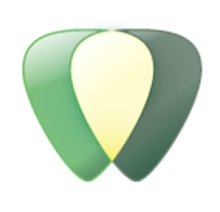- INTRODUCTION & CAD STANDARDS
- BEST PRACTICES
- HOW-TO'S
- DETAIL LIBRARY
- PLOTTING
- ACKNOWLEDGEMENT FORM
KISS / Path of least Resistance
Acknowledgement Form
Introduction & CAD Standards Concept
- Who
- What
- When
- Why – the big one
My thoughts
If they don't understand your position, your reasons and the value to their own working environment they will not follow your standards
KISS / Path of least Resistance
Best Practices
CAD v. Revit
Job Numbers, Project Folders & Project Setup
All these are the same / however; you will want to specific who sets up the new project
- Key points
- Folder location / Structure
- Project Template
- Title Blocks
- Loading
- Using
- Local File / Central File issue
File Naming AND Sheet Numbering
- Now Sheet and Sheet number naming
- I suggest building these into the project template
- However have documented Examples of names / prefixes / numbers
Layers
- Becomes Categories for basic modeling views
- Becomes linetypes for Drafting views
Standard Color Table
- Explain that this doesn't matter
- When you are printing in black and white
- Understand / explain Gray scale equivalent
- LOCATION FOR PRINT SETUPS
- WHO IS IN CHARGE OF THEM
Best Practices
Project open and close
Central File / Local File
"Save before Standing"
- Save locally
- Save to Central
- Relinquish All
Dimensions locations
Tips and Tricks
- Create Similar (CS)
- Select All Instances
- Project Browser View Settings
- "Activate View" on Sheets
- View Templates
- Family Creations
Text Style, Fonts & Drawing Scale Factors
- Scaling is irrelevant in Revit.
- All Model Categories scale based on the view settings
- All Annotation is Scale independent
How-to's
Loading System Families
- Loading
- FILE>Transfer Project Standards
- Bothe the Current and the Standard Content Project have to be open!
- Location
- Server\BIM Standards\2009\Revit Templates\System Families
- File Information
- Include a Screen shot of files
- Include a table with file names and families contained
Loading Standard Families
Process for bringing in CAD drawings
- Always bring in from sub folder under Revit.
Import/Link Dialog
- I suggest you take a screen capture of this dialog
Always
- Use link
- Origin to Origin
- Invert colors
Sometimes
- Scaling
- Orient to view
- Know what level you are placing at
Detailing
The Good Process – Using the Revit Model and Views
- Use Sections and Callouts of the Model
- Set Detail Level and Scale
- Finish up detail using
- Masking and Filled Regions
- Detail Components
- Detail Linework
- Text with leaders
The Real Process – Using Imported CAD Details
Real Process - Start with a Blank Drafting View
- Import CAD Drawings (see "Import link Dialog")
- Finish up detail using
- Masking and Filled Regions
- Detail Components
- Detail Linework
- Text with leaders
- Placing the CAD Detail location
- Use Sections or Callouts
- Before placing the Section / Callout
- In the Options Bar Check "References another View"
- Select the Drafting View
- Place the Section /Callout appropriate to the detail
Detail components
Are Revit Families that are 2D representations of 3D objects? Use these in Drafting / Detail Views of the model to convey specific Design Intent.
- Loading
- FILE>Load from Library>>Load Family
- Location
- Revit Standard Content> Detail Components
- Placing
- Drafting Design Bar >> Detail Component
Multi-category tag
- This is up to you.
- This is a Tag that can reference parameters common to all families
- Quick Demo…..
Detail Library
Location / folder name
- Who can update it?
Plotting
Revit
Exporting to CAD / PDF
- Uses Same View/Sheet Sets
- Archiving / Saving location
Project Development - PD –DD – CD
Primary Design Key Points
- Minimal custom content – Place Holders
- Almost no new families
- Shell and Core
- Design Intent
- Form and Function
- Schedules and Costs can be generated
- Project Information flushed out
Design Development
Construction Document
- Use of Drafting tab for View Specific Content
- Use of "Lines" for 3D Linework
- Lots of Sections and Callouts
- Drafting Views Created where necessary
- Importing Revit Details
- Project Browser showing "Views on a Sheet"
- Use of "Activate View" for "White Space Management"
Acknowledgement Form